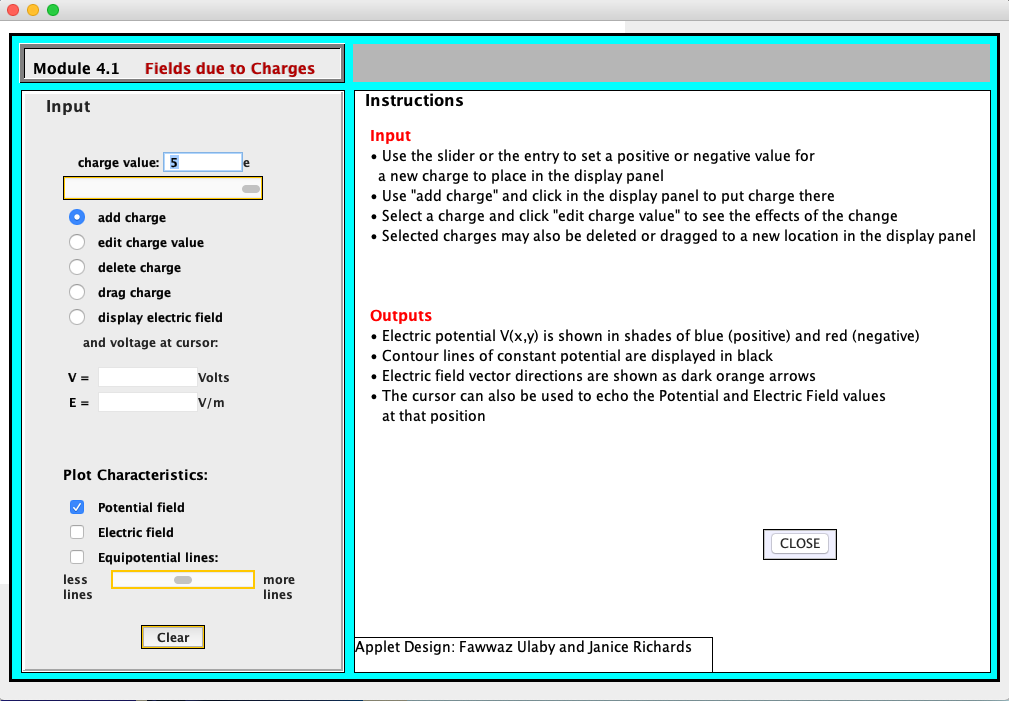A. Update Java to latest version Java 8
If you don't have Java in your PC, or previously used Java 7, you will need to download Java 8 or update your system to Java 8.
B. Security Settings
Select 'Modules' to see the list of Java applications.
Click on 'Chapter 4'. Then click on '4.1 Fields Due to Charges'. At this point, you will see this screen:
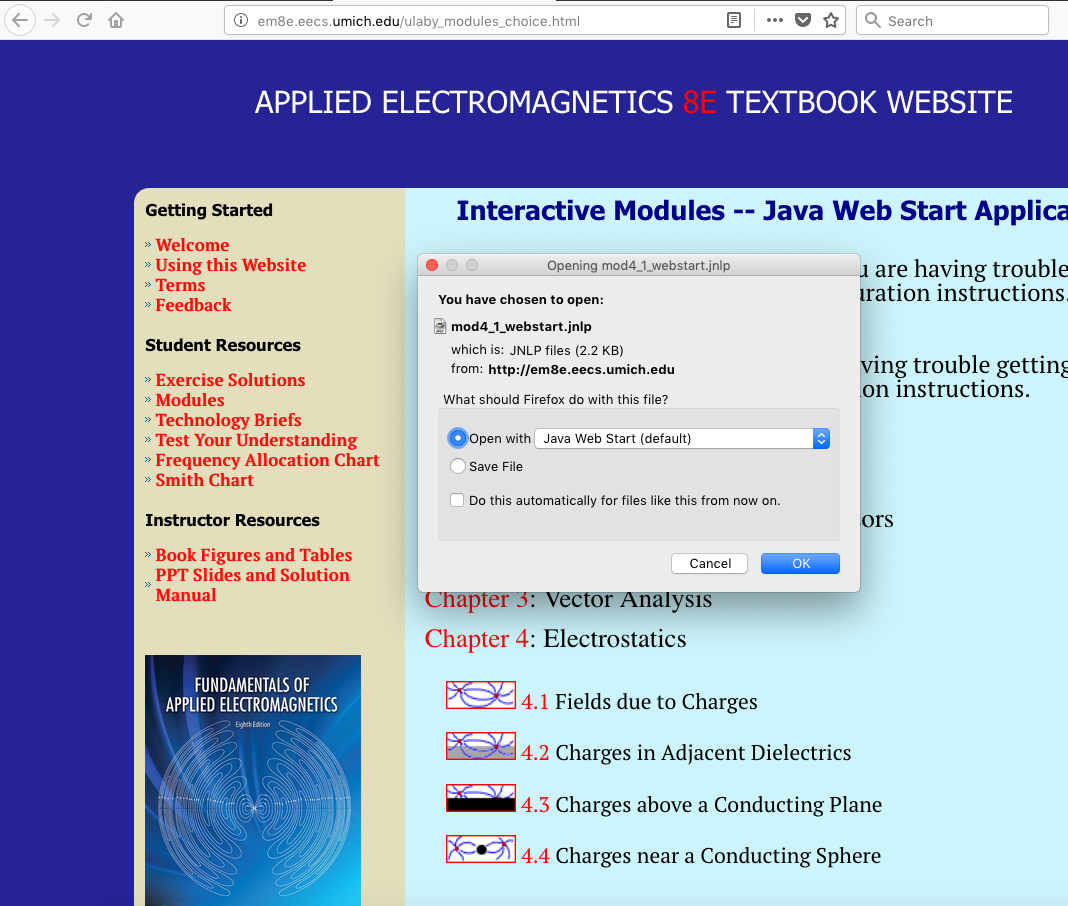
Press 'OK'. Next you will see this:
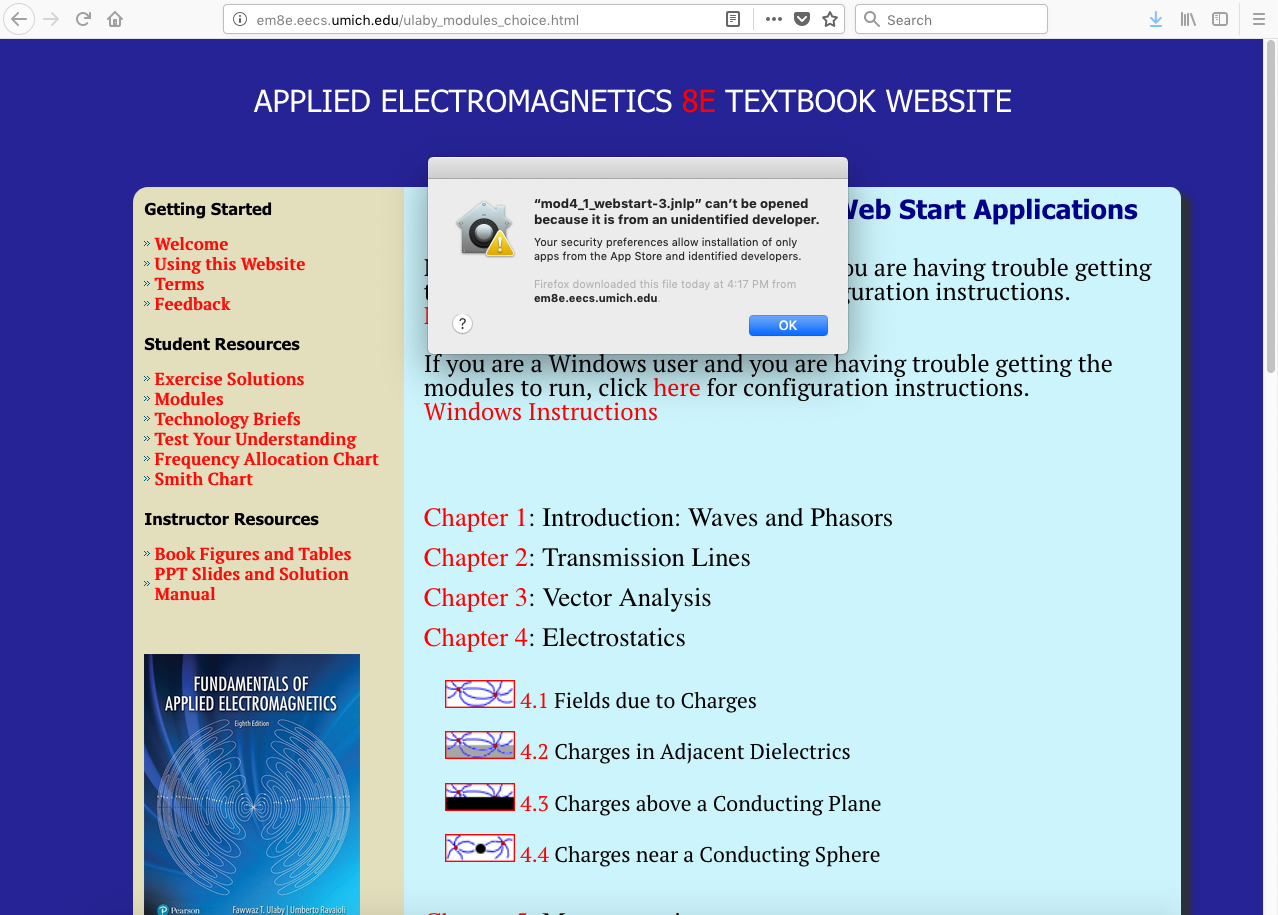
Press 'OK', then go to 'System Preferences'. To run 'System Preferences', press the upper-left apple icon; 'System Preferences' is usually the second option in the pull-down menu. The screen will look like this:
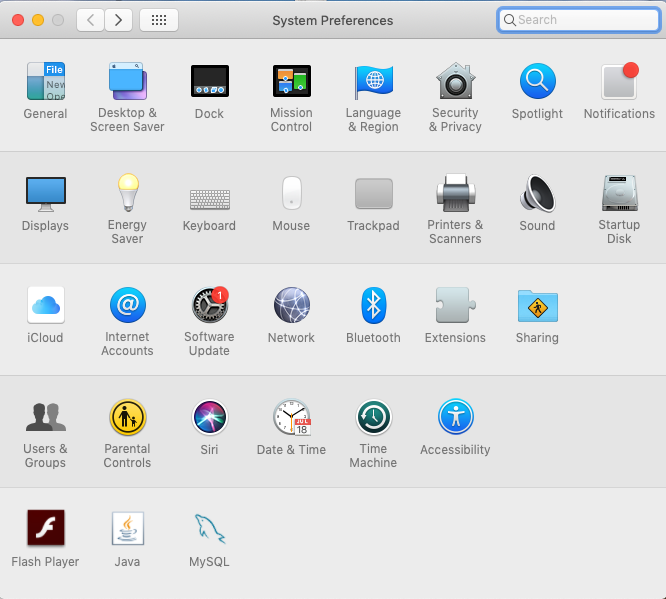
Click on the 'Java' icon, near the bottom left. This will come up next:
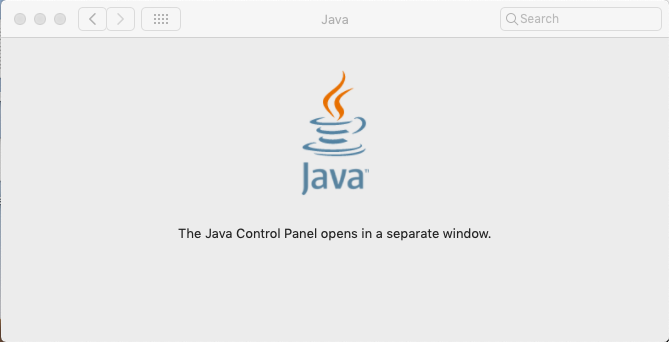
... and then this:
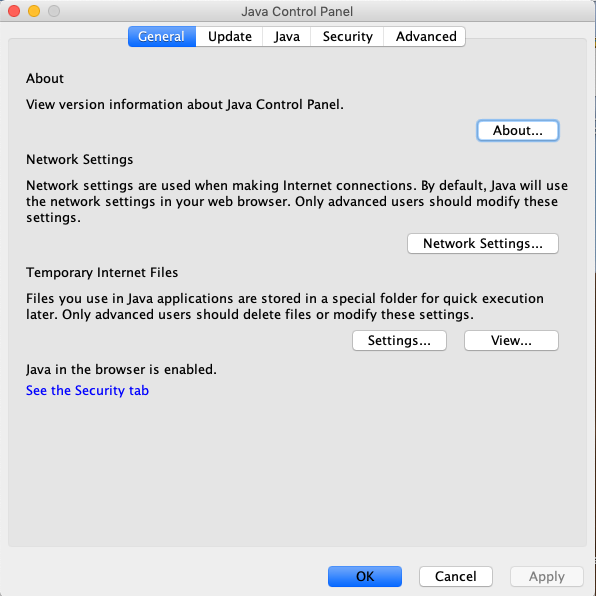
Click on the 'Security' tab, along the top menu:
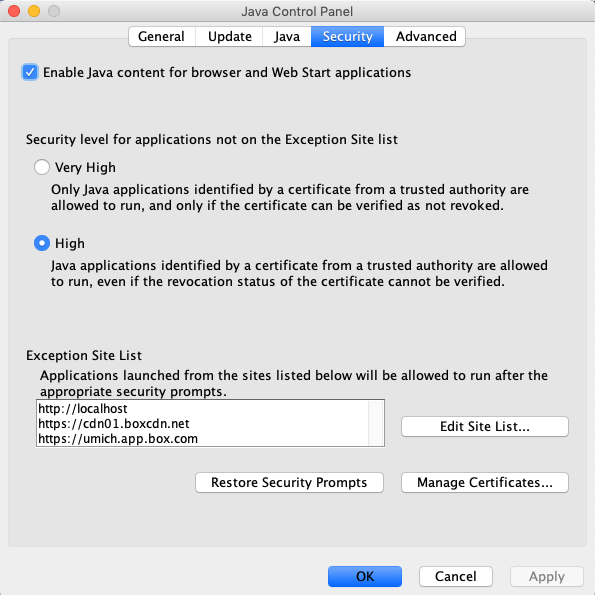
Click on 'Edit Site List...' near bottom right. The next screen will be:
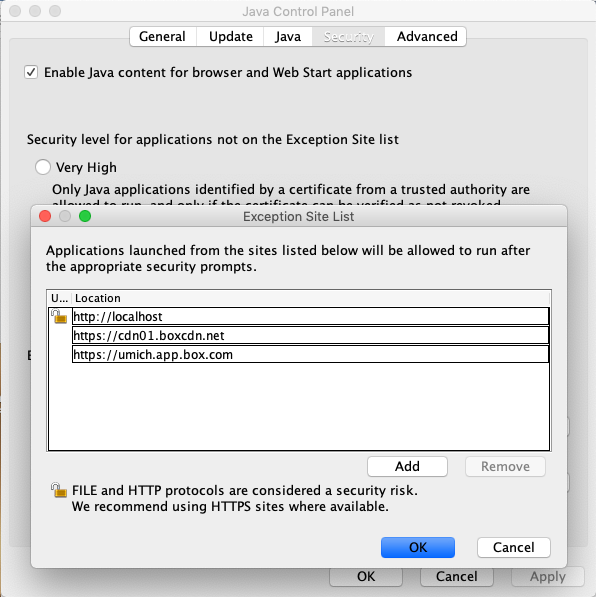
Click on the 'Add' button, then type in 'https://em8e.eecs.umich.edu'. Your screen should look like this:
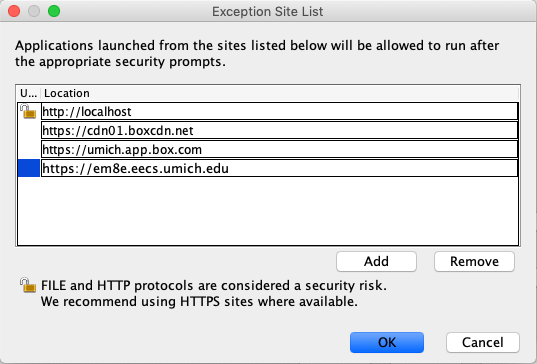
Click the 'OK' button. The screen should appear as below. You may close this window, but it is convenient to leave open the 'Java' window.
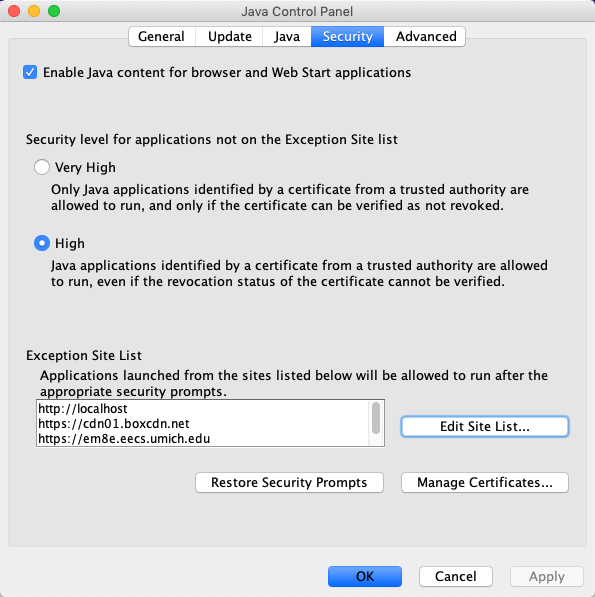
You have now added the "Applied Electromagnetics" site to your trusted Java sites. The following steps, however, will need to be repeated each time you run a Java module. It's best, but not necessary, to leave your 'System Preferences' window open to conveniently run multiple modules.
Return to your browser window, and re-select '4.1 Fields Due to Charges'. You will see the following screen:
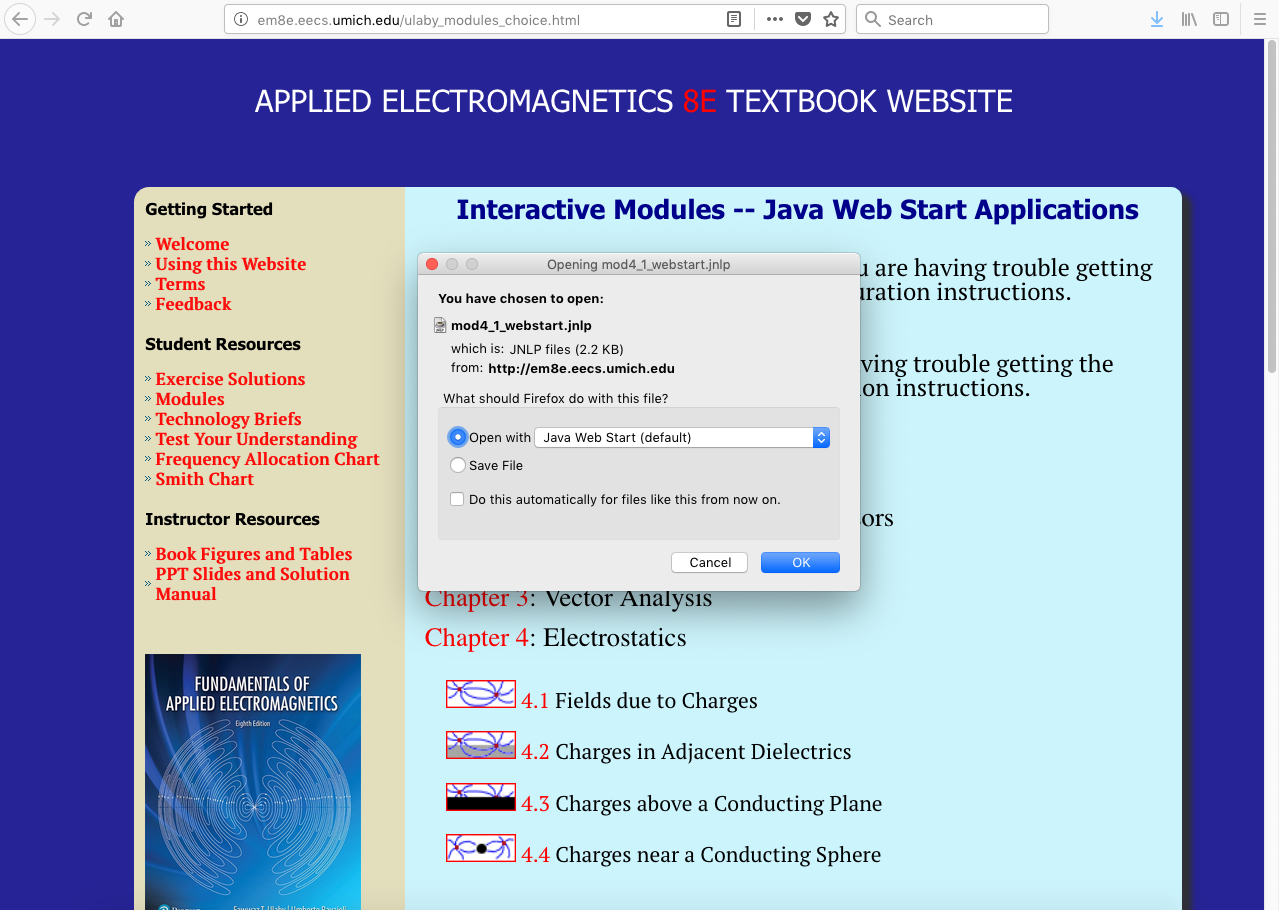
After clicking 'OK', you will see this:
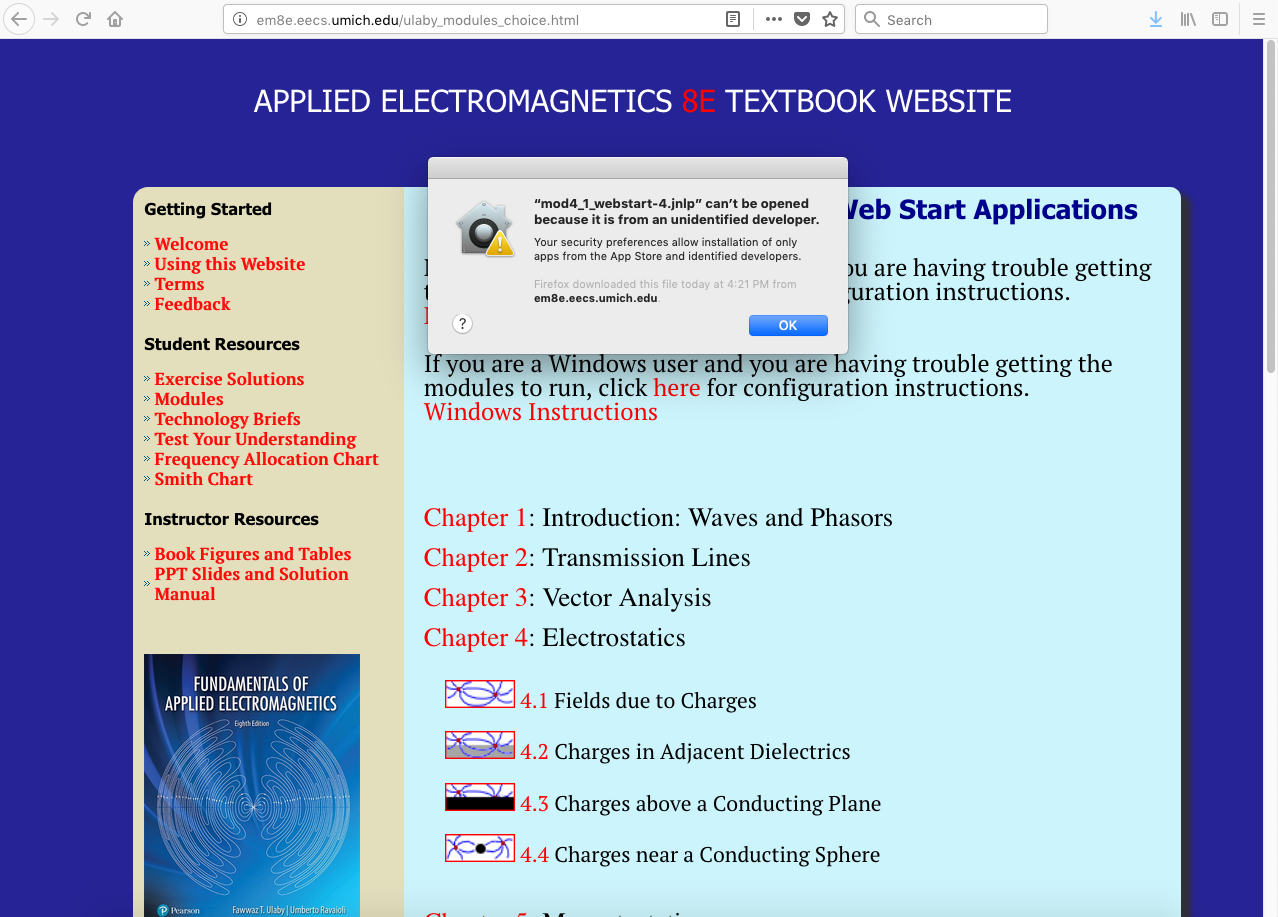
Click 'OK', then go back to 'System Preferences'. The window may still appear as this:

Simply click the upper-left back arrow to get to the main 'System Preferences' screen:
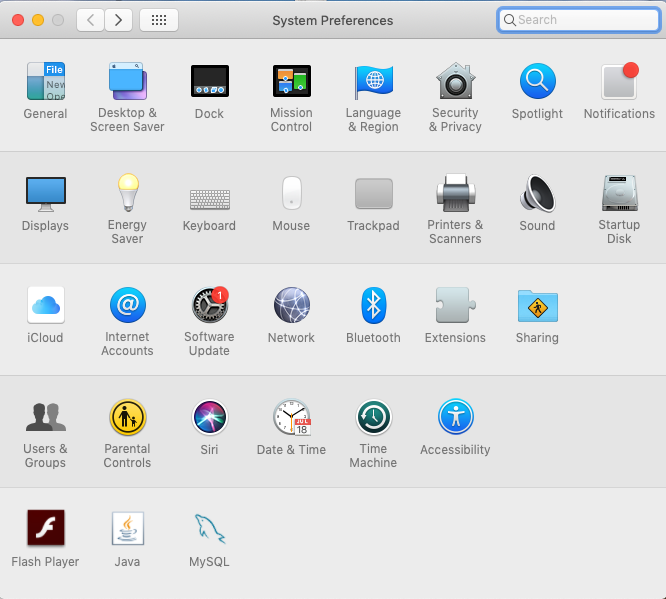
Click on the 'Security & Privacy' icon, near the upper right corner. The next screen you will see is this:
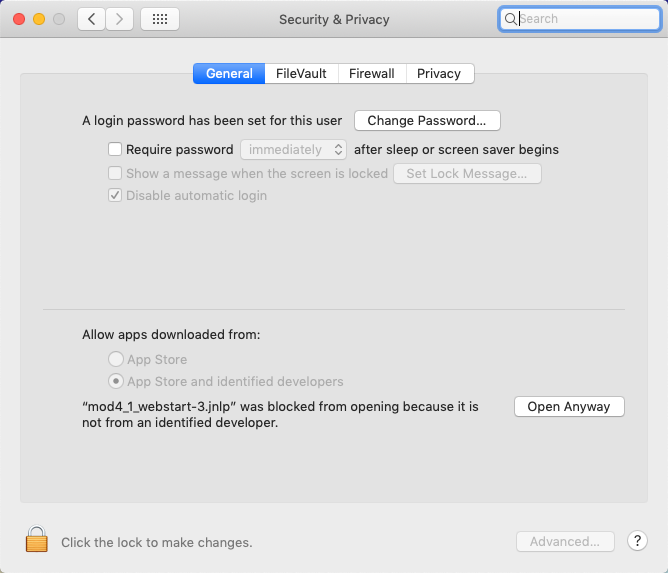
Click on 'Open Anyway'. The next screen you will see is this:
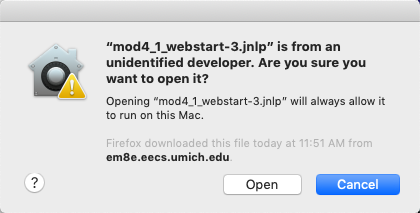
Click on 'Open' button. NOTE: Do NOT click on the highlighted 'Cancel' button. The module will then execute correctly: